17 05 2014
Official 2014 Latest Microsoft 70-680 Exam Dump Free Download(41-50)
QUESTION 41
You have a customized image of Windows 7 Professional. You need to create a new unattended file to automate the deployment of the image. You must achieve this goal by using the minimum amount of administrative effort. What should you do first?
A. Run Imagex.exe and specify the /mount parameter.
B. Run Dism.exe and specify the /Mount-WIM parameter.
C. From Microsoft Deployment Toolkit (MDT), add the custom Windows image (WIM).
D. From Windows System Image Manager (Windows SIM), open the custom Windows image (WIM).
Answer: D
Explanation:
Windows SIMOpens Windows images, creates answer files, and manages distribution shares and configuration sets.NOT DismDeployment Image Servicing and Management (DISM) is a command-line tool used to service Windows?images offline before deployment. You can use it to install, uninstall, configure, and update Windows features, packages, drivers, and international settings. Subsets of the DISM servicing commands are also available for servicing a running operating system.NOT ImagexImageX is a command-line tool that enables original equipment manufacturers (OEMs) and corporations to capture, to modify, and to apply file-based disk images for rapid deployment. ImageX works with Windows image (.wim) files for copying to a network, or it can work with other technologies that use .wim images, such as Windows Setup, Windows Deployment Services (Windows DS), and the System Management Server (SMS) Operating System Feature Deployment Pack./mountMounts a .wim file from Windows XP with Service Pack 2 (SP2), Windows Server 2003 with Service Pack 1 (SP1), or Windows Vista with read-only permission to a specified directory. Once the file is mounted, you may view, but not modify, all the information contained in the directory.NOT MDT MDT 2010 is the Microsoft solution accelerator for operating system and application deployment and offers flexible driver management, optimized transaction processing, and access to distribution shares from any location. You can use the MDT on imaging and deployment servers to implement the automatic deployment of Windows 7 (for example) on client computers. It is possible to run MDT 2010 on a client running Windows 7, but in practice it would typically run from a distribution server running Windows Server 2008. The MDT provides detailed guidance and job aids and offers a common deployment console that contains unified tools and processes that you can use for client and server deployment. The toolkit offers standardized desktop and server images, along with improved security and ongoing configuration management.
QUESTION 42
You are deploying a custom Windows 7 system image to a new computer.
You perform the following tasks:
– Start the new computer by using the Windows preinstallation Environment (WPE).
– Connect to a shared network location that contains the Windows 7 image file.
You need to apply the Windows 7 image to the computer. What should you do before you apply the image?
A. Mount the image.
B. Configure Windows Firewall.
C. Configure and format the hard disk drive.
D. Initializa the Boot Configuration data (BCD) store.
Answer: C
Explanation:
Deploying from a Network Share
After you have imaged your reference installation, you can deploy the image onto new hardware (one or more destination computers). To access a network share as an installation source from the client computer, you need to boot the client computer into the Windows Preintallation Environment (Windows PE) environment. The Windows PE environment is a minimally featured operating system that allows you to access diagnostic and maintenance tools as well as access network drives. To deploy an image from a network share, you use the Diskpart tool to format the hard drive of a destination computer. Then you copy the image from the network share and begin the installation by running Setup.exe.
QUESTION 43
You have a computer that runs Windows 7. You have an application installation package named app1.msi. You need to perform a customized installation of app1.msi. What should you do?
A. Create a transform file named app1.mst and then run Msiexec.exe /i app1.msi /t app1.mst.
B. Create a transform file named app1.mst and then run Msinfo32.exe /i app1.msi /t.
C. Create a transform file named app1.msp and then run Msiexec.exe /i app1.msi /t app1.mst.
D. Create a transform file named app1.msp and then run Msinfo32.exe /i app1.msi /t.
Answer: A
Explanation:
Windows Installer Transform Files
A Windows Installer transform (.mst) file provides configuration settings for a customized installation. A transform file contains information about components, features, setup properties, and changes that you can use to customize your installation.
MsiexecProvides the means to install, modify, and perform operations on Windows Installer from the command line. To install or configure a product Syntax msiexec /i {package|ProductCode} /i: Installs or configures a product. /t : Applies transform to advertised package.NOT Msinfo32
Displays a comprehensive view of your hardware, system components, and software environment.
QUESTION 44
You have a computer that runs Windows 7.
You have a third party application.
You need to ensure that only a specific version of the application runs on the computer.
You have the application vendor’s digital signature. What should you do?
A. From Application Control Policies, configure a path rule.
B. From Application Control Policies, configure a publisher rule.
C. From Software Restriction policies, configure a path rule.
D. From Software Restriction policies, configure a certificate rule.
Answer: B
QUESTION 45
You have a computer that runs Windows 7 Professional. A removable drive is attached to the computer. You need to protect data on the removable drive by using Bitlocker To Go. What should you do first?
A. Upgrade the computer to Windows 7 Enterprise.
B. Install all Windows Updates for Windows 7 Professional.
C. Issue a digital certificate for the Encryption File System (EFS).
D. Select the Encrypt contents to secure data checkbox from the properties on the removable drive.
Answer: A
Explanation:
Windows 7 ProfessionalWindows 7 Professional is available from retailers and on new computers installed by manufacturers. It supports all the features available in Windows Home Premium, but you can join computers with this operating system installed to a domain. It supports EFS and Remote Desktop Host but does not support enterprise features such as AppLocker, DirectAccess, BitLocker, and BranchCache.Windows 7 Enterprise and Ultimate EditionsThe Windows 7 Enterprise and Ultimate editions are identical except for the fact that Windows 7 Enterprise is available only to Microsoft’s volume licensing customers, and Windows 7 Ultimate is available from retailers and on new computers installed by manufacturers. The Enterprise and Ultimate editions support all the features available in other Windows 7 editions but also support all the enterprise features such as EFS, Remote Desktop Host, AppLocker, DirectAccess, BitLocker, BranchCache, and Boot from VHD.
QUESTION 46
You attach a mobile device that runs Windows Mobile Professional 6.1 to a computer. You discover that windows is unable to install the necessary device drivers for the mobile device. You need to ensure that you can synchronize file to the mobile device. What should you do?
A. From Windows Mobility Center, click Sync settings.
B. From Sync Center, click set up new sync partnerships.
C. From Device Manager, click scan for hardware changes.
D. From Devices and Printers, right-click the device and click troubleshoot.
Answer: D
Explanation:
You cannot sync without the drivers installed. It says unable to install, assuming that it could find the device if it was able to reach attempting to install point. Therefore Troubleshoot.
QUESTION 47
You have a computer that runs Windows 7.
You view the properties of a file on the computer as show in the exhibit. (Click the Exhibit button.) You need to ensure that you can configure permissions on the file. What should you do?
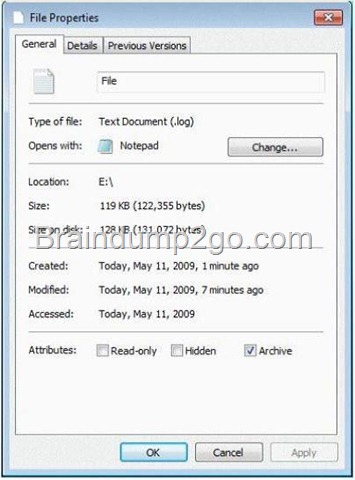
A. From Folder Options, modify the View settings.
B. Move the file to a disk that has the NTFS file system.
C. Open Windows Explorer by using elevated privileges.
D. Hold the SHIFT key, right-click the file, and click Properties.
Answer: B
Explanation:
Missing options hints not on NTFS. On NTFS volumes, you can set security permissions on files and folders. These permissions grant or deny access to the files and folders. You can view security permissions for files and folders by completing the following steps:
1. In Windows Explorer, right-click the file or folder you want to work with.
2. From the pop-up menu, select Properties, and then in the Properties dialog box click the Security tab.
3. In the Name list box, select the user, contact, computer, or group whose permissions you want to view. If the permissions are dimmed, it means the permissions are inherited from a parent object.
QUESTION 48
You install an application named app1.exe on a computer. After the installation the computer becomes unresponsive.
You restart the computer and attempt to uninstall App1.exe. The uninstallation of App1.exe fails. You need to restore the computer to its previous functional state.
You must achieve the goal by using the minimum amount of administration.
What should you do?
A. From Recovery, restore a system restore point.
B. From the Previous Versions tab of App1.exe, click Restore button.
C. Start the computer, press F8 and then use the Last Known Good Configuration.
D. Create a system repair disc and then start the computer from the system repair disc.
Answer: A
Explanation:
If you install an application that causes your computer to become unstable, you should first attempt to uninstall the application. If this does not solve the problem, you can restore system files and settings by performing a system restore to restore the computer to its last system restore point. A system restore returns a computer system to a selected restore point. System restores do not alter user files. Note that a system restore is not the same as a System Image restore.
Windows 7 creates system restore points on a regular schedule and prior to events such as the installation of applications and drivers. A restore point contains information about registry settings and other system information. Windows 7 generates restore points automatically before implementing significant system changes. You can manually create restore points and restore a computer system to a selected restore point. If you install an application or driver that causes your computer to become unstable, you should first attempt to uninstall the application or roll back the driver. If this does not solve the problem, you can restore system files and settings by performing a system restore to restore the computer to its last system restore point. A system restore returns a computer system to a selected restore point. System restores do not alter user files. Note that a system restore is not the same as a System Image restore.
QUESTION 49
You have a portable computer named Computer1 and a desktop computer named Computer2. Both computers run Windows 7. On computer2, you create a share named Share1 by using Advanced Sharing feature. You need to ensure that when you connect to Share1 from Computer1, the files that you open are automatically cached. What should you do?
A. On Computer1, modify the Offline Files settings.
B. On Computer1, modify the User Profile settings.
C. On Computer2, modify the properties of Share1.
D. On Computer2, modify the file sharing connection settings for the HomeGroup.
Answer: C
Explanation:
The caching feature of Shared Folders ensures that users have access to shared files even when they are working offline without access to the network. You can also use Shared Folders or Share and Storage Management to enable BranchCache on shared resources. The BranchCache feature in Windows?7 or Windows Server 2008 R2 enables computers in a branch office to cache files downloaded from this shared folder, and then securely serve the files to other computers in the branch.
To set caching options for a shared folder by using the Windows interface
1. Open Computer Management.2. If the User Account Control dialog box appears, confirm that the action it displays is what you want, and then click Yes.3. In the console tree, click System Tools, click Shared Folders, and then click Shares.4. In the results pane, right-click the shared folder, and then click Properties.5. On the General tab, click Offline Settings, configure the offline availability options as appropriate and then click OK. Offline availability optionsSelect the following offline availability option for each shared folder:
All files and programs that users open from the share are automatically available offlineWhenever a user accesses the shared folder or volume and opens a file or program in it, that file or program will be automatically made available offline to that user. Files and programs that are automatically made available offline will remain in the Offline Files cache and synchronize with the version on the server until the cache is full or the user deletes the files. Files and programs that are not opened are not available offline.
![clip_image001[6] clip_image001[6]](http://examgod.com/l2pimages/4ea7ff376fbe_D67C/clip_image0016_thumb.jpg)
QUESTION 50
You have a computer that runs Windows 7. The computers hard disks are configured as shown in the following table:
You need to ensure that you can recover the operating system and all the files on the computer if both hard disks fail.
Which two actions should you perform? (Each correct answer presents a part of the solution. Choose two.)
A. Create a system image.
B. Create a system repair disc.
C. Shrink C and then create a new partition.
D. Connect an external hard disk to the computer.
Answer: AD
Explanation:
A System Image is a copy of all the files and folders on the system disk (and other specified hard disks) on a computer. You can use a System Image backup to restore the computer to exactly what its configuration was when the System Image backup was created.
External hard drives can be removed and stored in a secure location.NOT System Repair Disc:A system repair disc can be used to boot your computer. It also contains Windows system recovery tools that can help you recover Windows from a serious error or restore your computer from a system image. It does not actually save the data and will only help if a system image exists elsewhere.NOT Shrink: All partitions are inaccessible is a hard disk fails.
Passing Microsoft 70-680 Exam successfully in a short time! Just using Braindump2go’s Latest Microsoft 70-680 Dump:
http://www.braindump2go.com/70-680.html
Official 2014 Latest Microsoft 70-680 Exam Dump Free Download(31-40) Official 2014 Latest Microsoft 70-680 Exam Dump Free Download(51-60)!
Comments are currently closed.